COpilot chat updates & TIPS 🛠️ | |
Copilot Updates Microsoft has recently made substantial changes to its Copilot Chat, the main AI tools we have at the university at the moment with free access to staff and students. I have updated the FEK AI Blog page for Copilot, for those who would like to read everything in more detail. Here are the major changes: – Copilot is now integrated into Microsoft Office 365 and does not have a standalone webpage. You can access it by visiting https://office.com (just sign in with your LU account as usual) and clicking on the Copilot icon or going directly to https://office.com/chat (Please note that https://copilot.microsoft.com still works, but will redirect to office.com). You can access to Copilot chat on any browser.

– The most significant improvement is the introduction of chat history, which can be found on the right hand side of the page. – Copilot removed the 1MB file upload limit, meaning that we can now freely upload larger PDF documents directly into Copilot (instead of opening them via Edge browser). In addition to PDF documents, remember that you can also upload word, excel, powerpoint, and text documents). – The notebook function is removed, and instead the character limit in the main prompt box has been increased to 8000 characters. – Image uploading function, as well as the compose function in the Edge browser, has been removed. At the moment, using Copilot in Edge browser does not really bring much additional benefit (unless you would like to have it availabnle on your sidebar).

Copilot Prompting Tips To get the best out of Copilot, we need to provide effective prompts. Below I have compiled some tips from Microsoft on how to prompt Copilot: – The more detailed the prompt, the better the output. Follow the recommended “Goal + Context + Source + Expectations” formula below. Note that the examples below include “email and Teams chats”, which will not work for us for we do not have the Copilot for Office version. Nonetheless, you can replace those with a website or the file you have uploaded. Compare those two prompts, for example: Prompt 1: Write a blog post about sustainable practices in agriculture. Prompt 2: Craft a 1500-word blog post for a general audience interested in sustainability, focusing on the significance and benefits of sustainable agricultural practices like organic farming and agroforestry. Include real-world examples, innovative technologies, and insights from reputable sources. Conclude with a reflection on the importance of these practices and a call for collective efforts to embrace them.
(source: Microsoft)

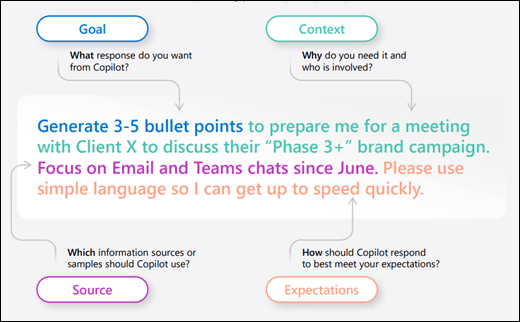
– Do not forget to iterate. The first output will not be the best output. Remind Copilot what to do about the output so that it can revise the result based on your feedback. Microsoft states that “Copilot is built to take action, so telling Copilot what “to do” rather than what “not to do” is more effective“. – Do not change topics within the same chat. Copilot remembers the conversation from the beginning, therefore suddenly introducing a completely new topic will result in unfocused outputs. If you are changing the context, always start a new chat. – Working with large documents. With the latest updates, Microsoft has significantly increased the length of the documents you can upload and summarize (we don’t know the exact figures but it should be able to handle a book). If you are working with very large documents, you might consider splitting it into smaller documents/section and providing them to Copilot separately. Thanks for reading! |